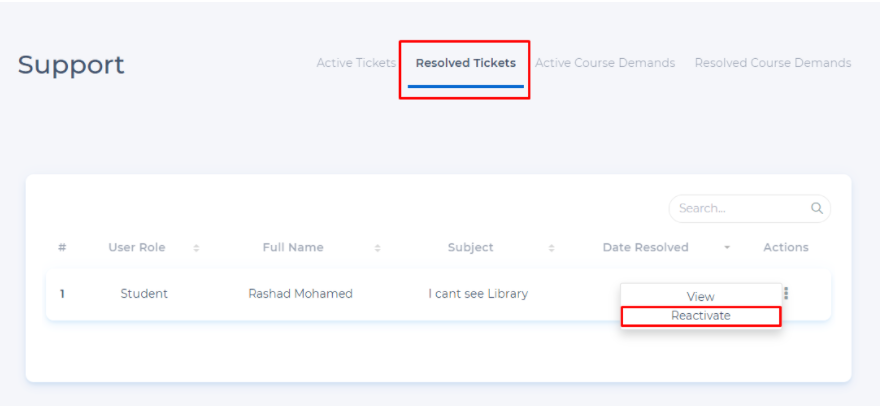Managing Support Tickets as Administrator
The support module is the area where students and teachers can see support requests and manage incoming requests.
Within System administrator account you can view all requests from both teachers and students as well as you can view course requests.
This is a summary video about how to manage support tickets as admin:
Log into the system with your System Administrator account. Then click on the Support module.
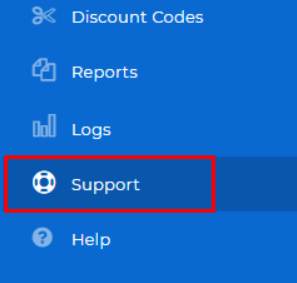
In this area, you can view Active Tickets, Resolved Tickets, Active Course Demands, and Resolved Course Demands.
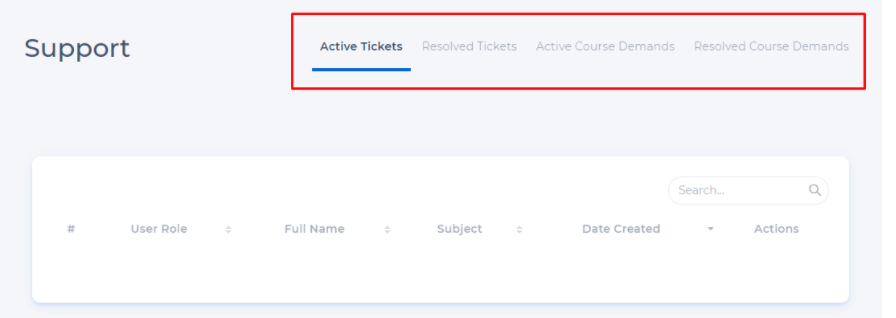
Unread requests appear in bold in this field as (#2), and displayed requests appear in normal view (#1).
To take action on active requests, you can view the request by clicking the 3 dots in the transactions area of the relevant request and click View.
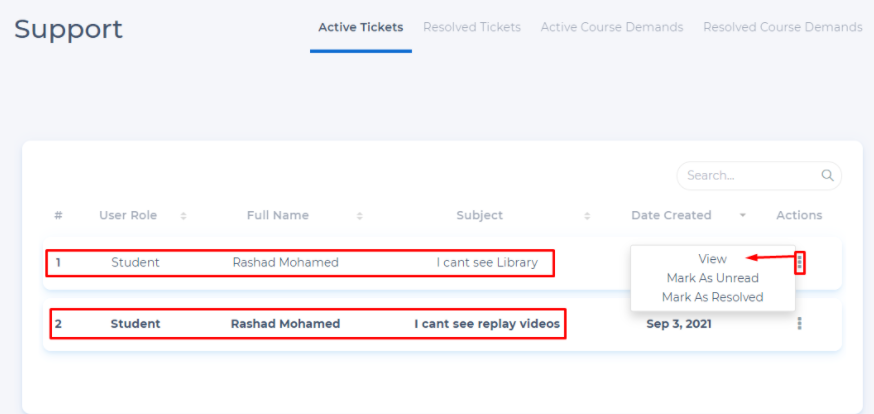
You can write your response to the request in the Reply field and then click the reply button.
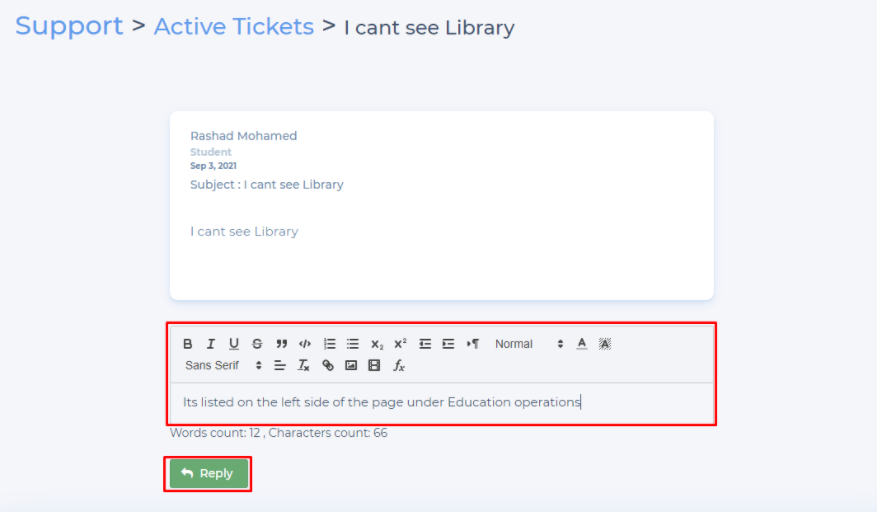
You can move your replied requests to resolved requests by clicking the 3 dots and clicking Mark as Resolved.
Likewise, you can reply to active course requests from teachers' accounts, mark them as resolved, and move them to resolved course requests.
Students/Teachers who submitted the request can view your responses on the support page.
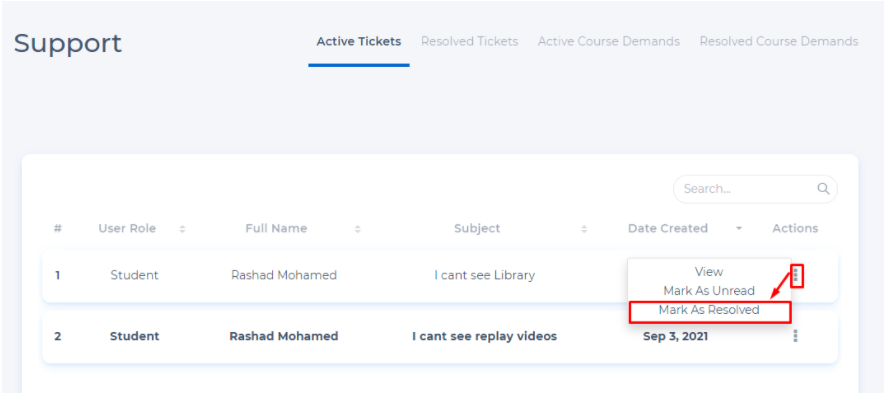
You can view the resolved requests in the resolved tickets and move them to active tickets by clicking the reactivate button.