Library (Administrator)
The library module is the module that you can share with all system users. You can add videos, documents, embed code and links, audio files into this module.
Note: System administrators can view public and private library categories of all teachers, however, they can not view private library folders of other system administrators.
The library button is on the left sidebar.
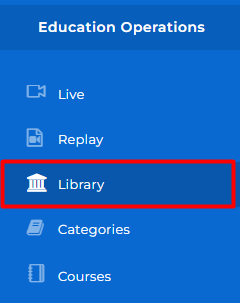
The content is stored inside the relevant folder. Click the folder to see what's inside.
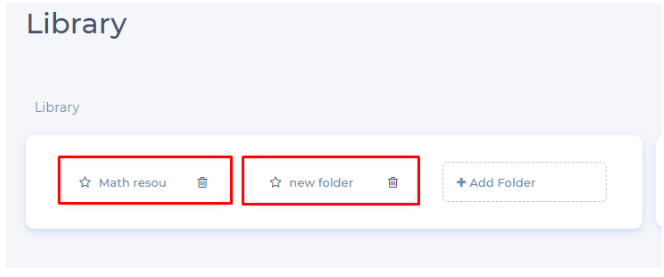
Use the Add Folder button to add a new folder.

As shown below, you can give a Folder Name, You can also choose whether the folder Is Public for all users in the system or not. And you can enable or disable the folder to be Editable by others.
Click Add to make the changes go into effect.
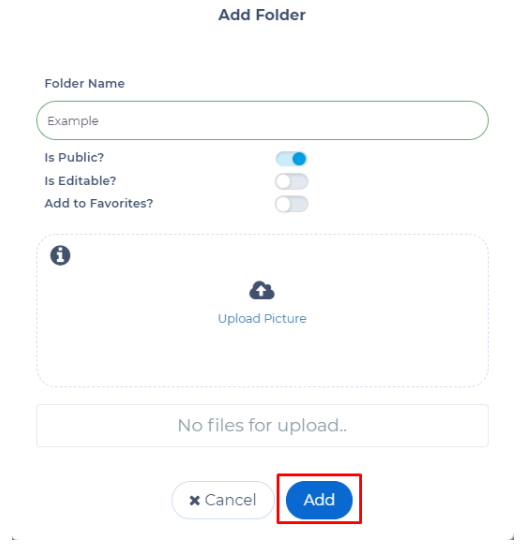
Click Add Item to upload content.
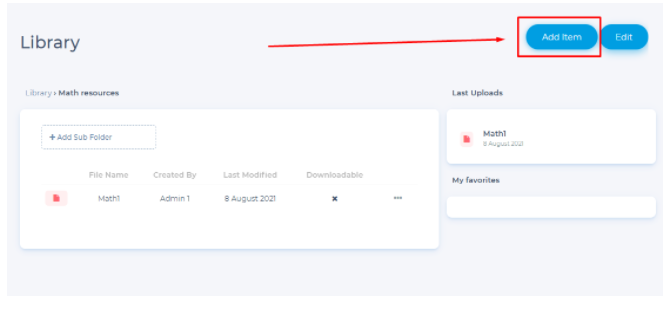
Pick the type of content you would like to upload then click OK.
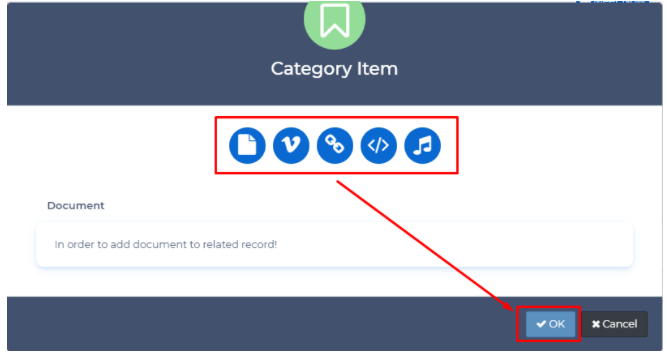
Fill in the details and click Save. If you don't check the Downloadable box, people who view the content won't be able to download the content. Don't check this box if you want the content to stay protected.
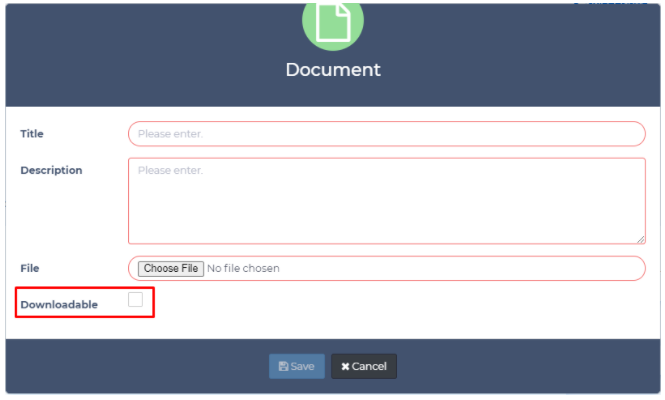
When you click view, you will be redirected to the content page. The document below was not protected, so it can be downloaded. You can also update or delete the content.
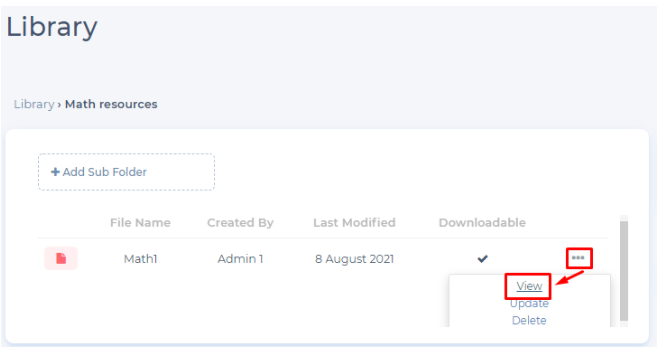
In the video below, the use of the library by the end user is explained in all its stages: