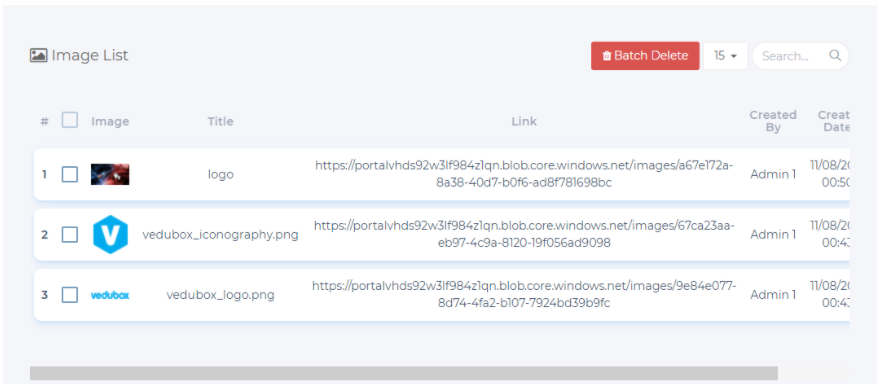Image Pool for System Administrator
The following user roles and terms have the same functionality:
| Vedubox EDU | Vedubox Corporate |
| Teacher | Moderator |
You can upload your images to Vedubox image pool module. You can use these images in your question pool or you can directly copy the image link provided and you can use it in your text boxes, announcements, etc.
Log in with the administrator system to add images to the image repository. Click on the image pool module as shown below.
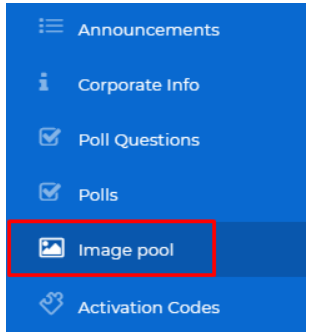
You can upload your images to the image pool under categories. It is recommended to create categories in a meaningful way, especially for the images to be used in the question pool.
Click the +Add button to add the image category.
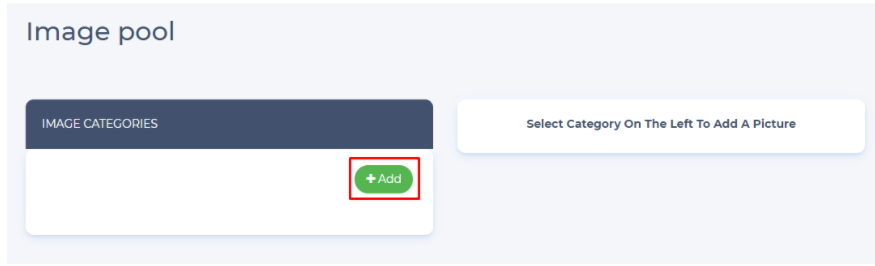
Enter the Name of the image category in the window that opens. Then click the Add button.
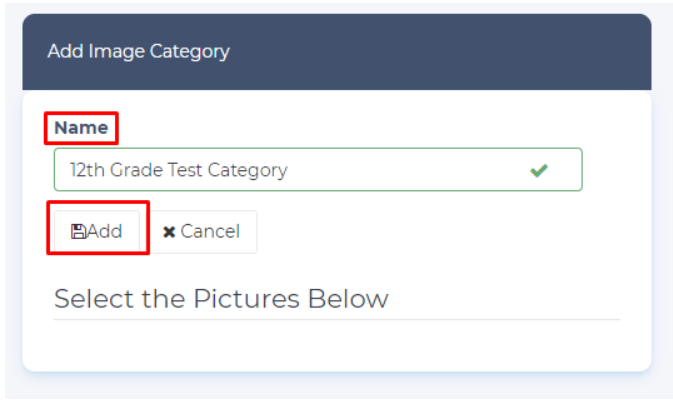
The category you created will be added to the list. To add an image to the image pool, select a category then you can upload images from the field on the right side as shown below.
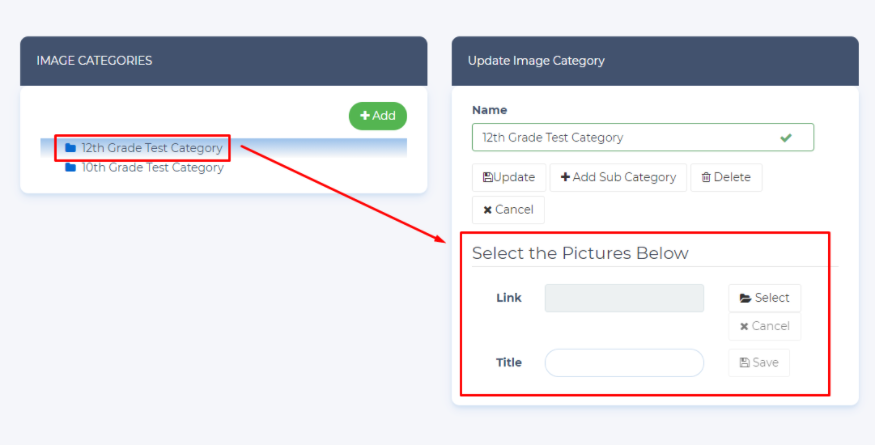
- Select an image as a link or from your computer.
- Enter the title.
Then you can save your picture by clicking the Save button.
Tip: You can upload one or more images to the system at the same time. When you upload more than one image at the same time, you cannot name the images, the images will be uploaded to the image pool with the same name as on your device.
The images you saved will be displayed in a list at the bottom of the image pool page. You can get the links of the images, you can delete the pictures one by one or in bulk (Batch Delete). Likewise, you can use the images under the image pool categories when creating visual questions in the question pool.