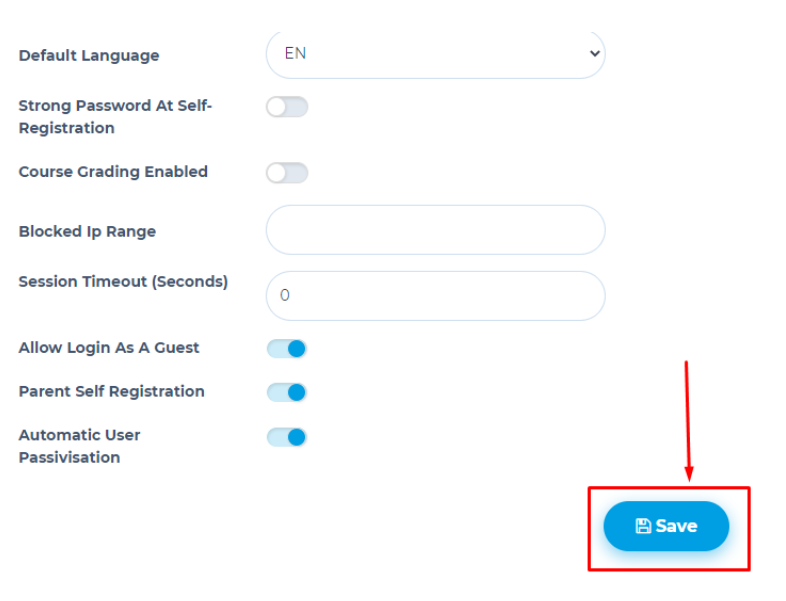General Settings
This article is about the general settings in the Administrator account.
After you log in to your administrator account, click on the Settings module.
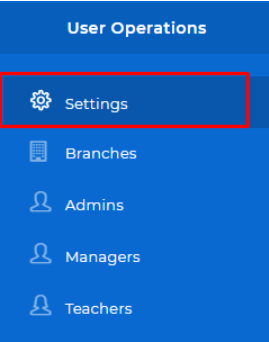
You can set the general properties of the system from the General option in the Settings module.
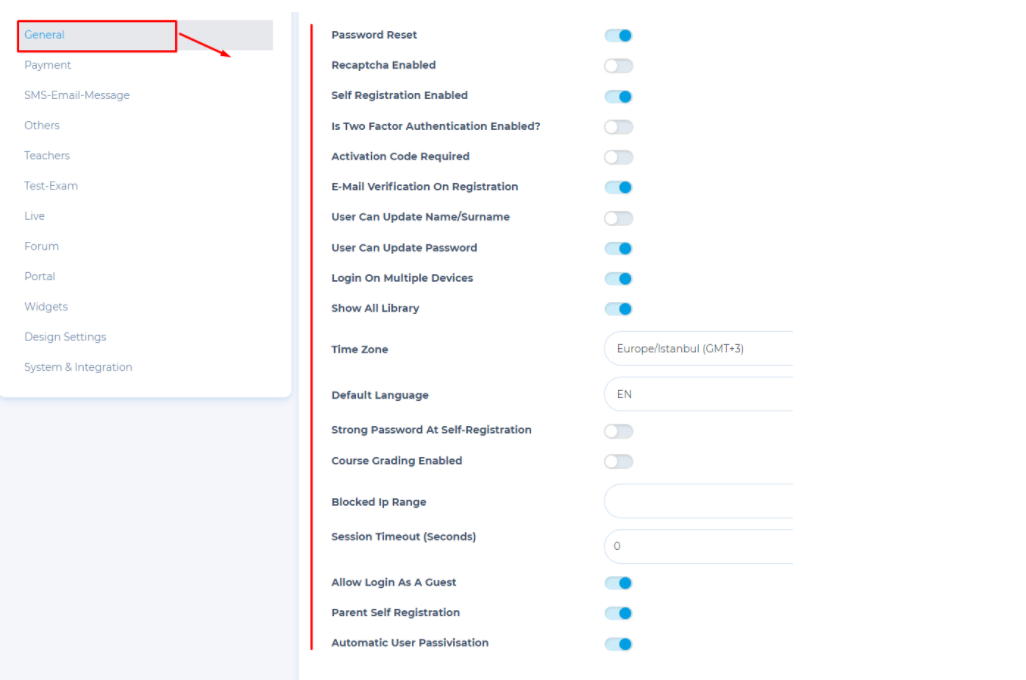
Descriptions of the features;
Password Rest
Users in the system can renew their password with the verification code sent to their e-mail, by using the forgot password feature during login.
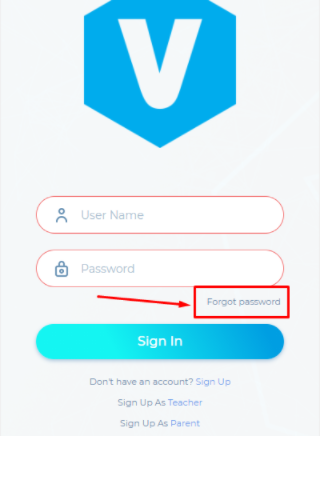
Recaptcha Enabled
Provides Recaptcha protection during login.
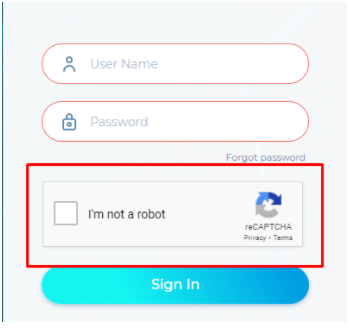
Self Registration Enabled
End users can self-register in the system.
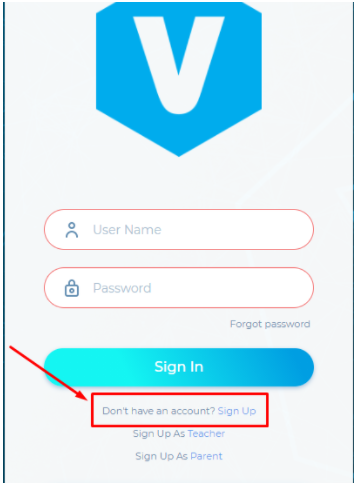
Two Factor Authentication Enabled
While singing in, a code will be sent to your registered email in order to access your system for more security.
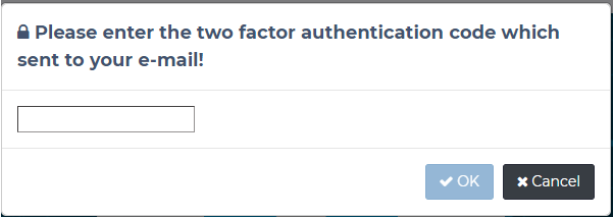
Activation Code Requirement
Users who are members of the system must enter the activation code sent to their e-mail.
E-mail Verification On Registration
While registering users to the system, a verification email will be sent to their emails.
User Can Update Name/Surname
Users in the system can update their name and surname information from their profiles.
User Can Update Password
Users in the system can update their password information from their profiles.
Login on Multiple Devives
Users can log in from more than one computer or phone from different places at the same time.
Show All Library
All features in the library will be active.
Time Zone
You can set the system default time zone.
Strong password
Password Containing At least 8 Characters, Uppercase, Lowercase, and Symbols.
Course Grading Enabled
You can turn on the grading feature in courses.
Blocked Ip Range
You can block a certain IP range.
Session Timeout (Seconds)
The user who remains inactive for the time entered in this field will be warned about the session timeout with a pop-up message and is automatically kicked out of the system.
Allow Login as Guest
They can log in to the portal page as guests. (click for end-user portal usage)
Parent Self-Registration
the parent will be able to create their own accounts by Singing up a Parent from the login page
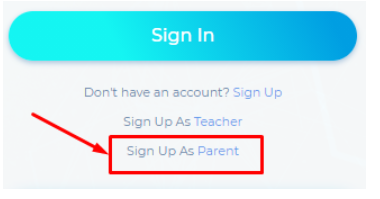
Automatic User Passivation
Automatically Deactivate User whose Package Expired; Users who do not have any courses registered are automatically deactivated by the system. For example, a user registered for a 3-day OHS training. On the night of the 3rd day, the relevant user is deactivated, so you automatically make room in the system. (Especially recommended for users using e-commerce)
After you set all these settings, you can update your settings by clicking the save button.