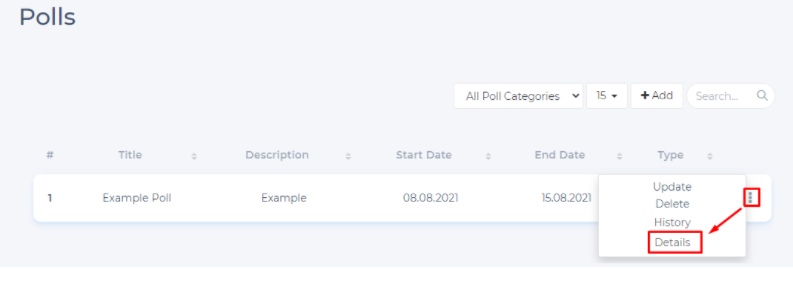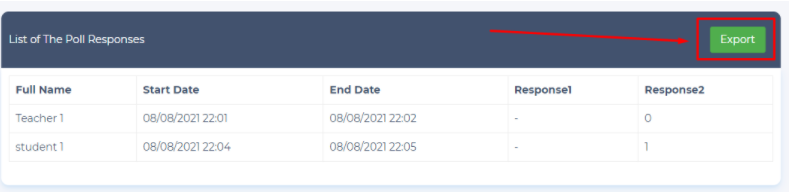Creating Public Polls
There are three types of Polls in Vedubox:
- Public Polls created by the system administrator.
- Polls made by teachers within a course content.
- Polls made in the live lesson.
This article will show you how to create a Public Polls created by the system administrator.
Log in to your system administrator account to create a public poll. Then click on the Poll Questions module.
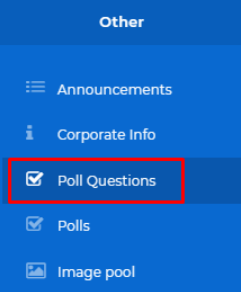
You can add your poll questions by clicking the Add button.
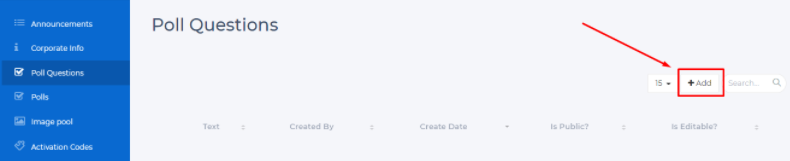
Now you can specify the Text and Type of your poll question (Multiple Choice, True False, Open-Ended, Matrix scale). With Public and Editable options, you can enable other system administrators and teachers to edit the poll question.
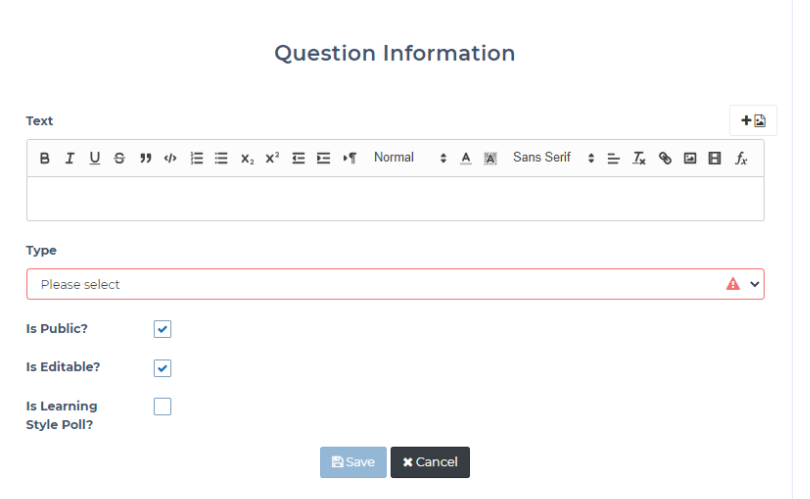
Hint: System administrators can create their own poll questions, they can use the poll questions that other system administrators add as Public.
You can successfully review your polls Questions.
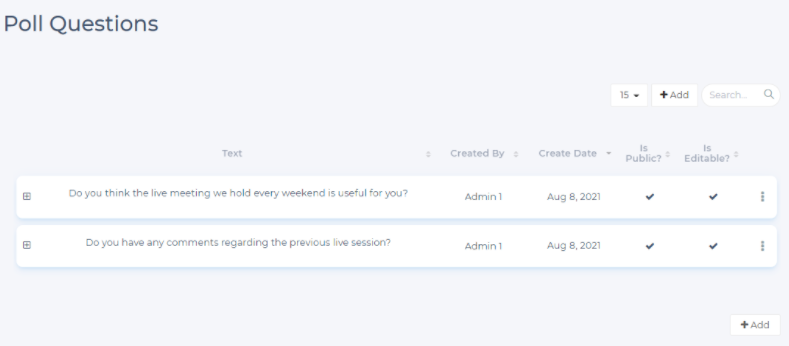
After adding your polls questions, click on the Polls module.
Then Click the Add button as shown below.
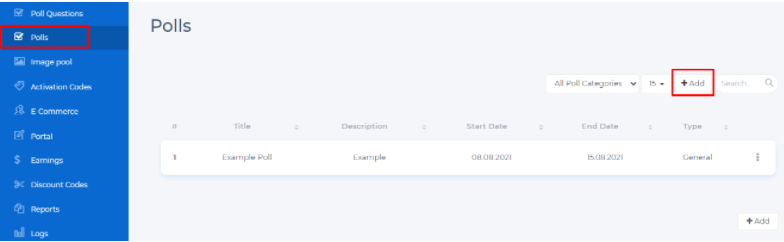
Now You can enter your Polls information in this area. By increasing the number of Repeat, you can allow the student/user to answer the polls questions many times.
By marking the Mandatory Poll, you can enable the student/user to see the poll questions as soon as they enter the system. You can keep the results anonymous and publish your survey at a certain interval with the start-end date.
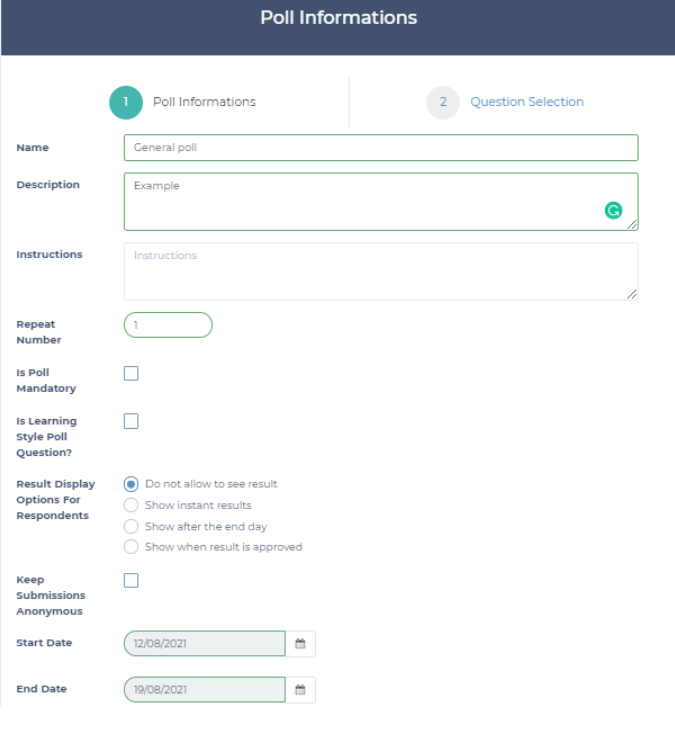
After entering your Poll information, click "Next" OR click "Question Selection" to select the questions in the field and click the Save button.
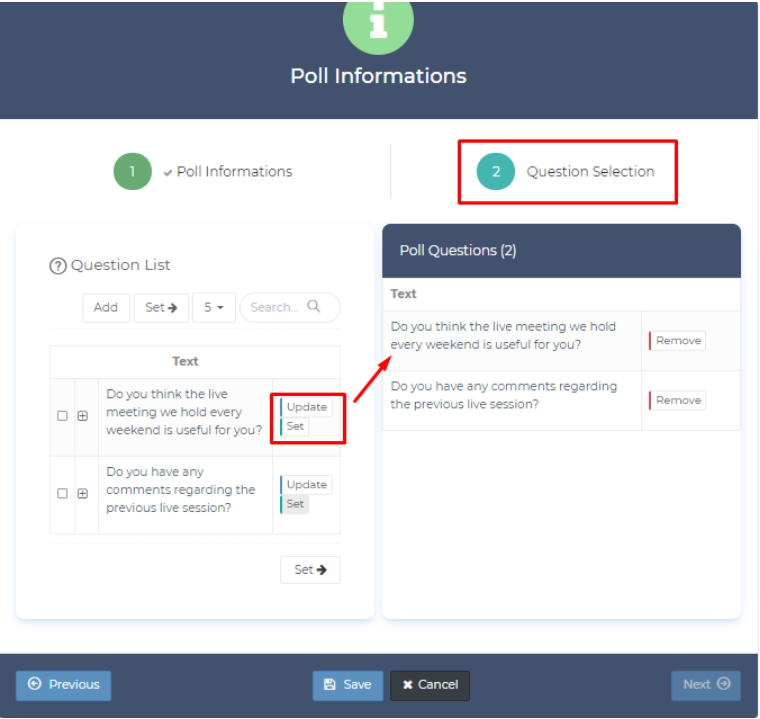
After creating a poll, you can click the three dots shown below to update, delete, review answers and export poll report.
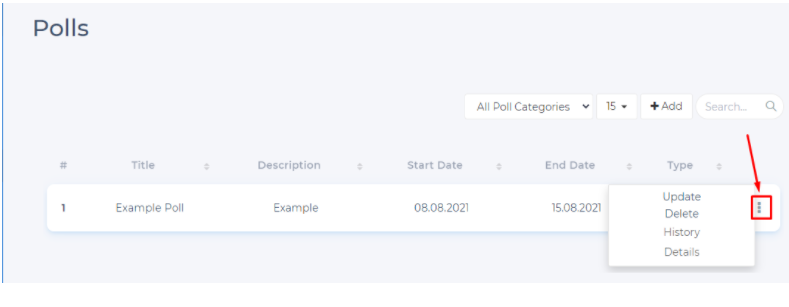
To export as excel file, click Details then scroll down to Export