Creating an External Live Lesson
- Login to your Vedubox system with your teacher username and password.
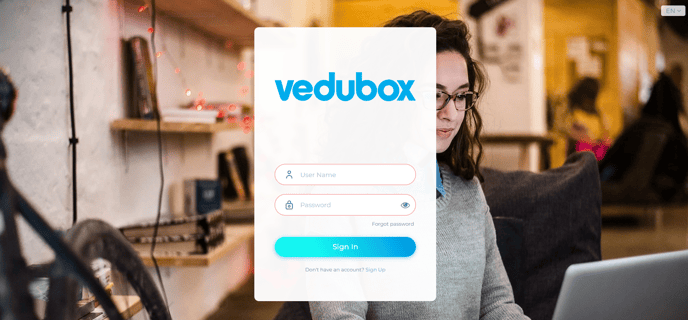
- Select "Profile" from the menu on the left.
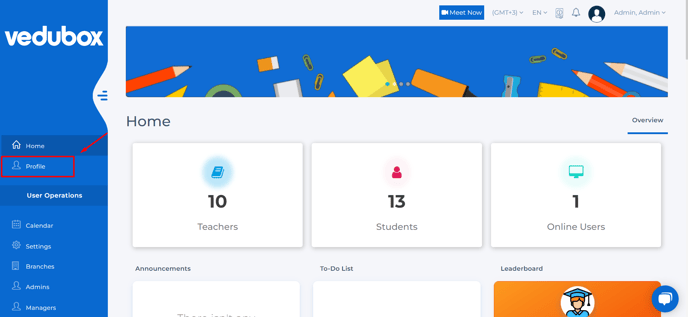
- On the page that opens, select the "External Live Lesson Link" option.
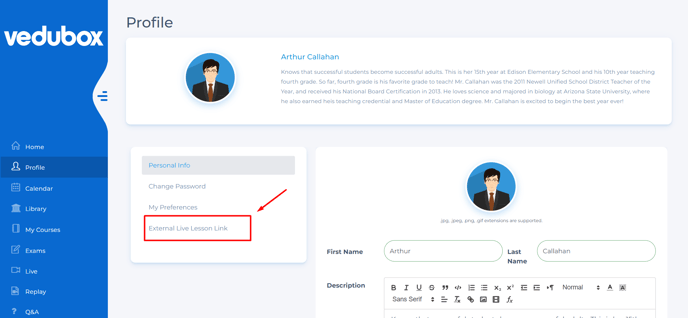
- Write the link from the live broadcast platform you want to use in the relevant section and select the "update" option. If a platform link different from the specified menus will be added, you can also use it.
Note: For example, you can add the "Webex" link to the field that says Skype.
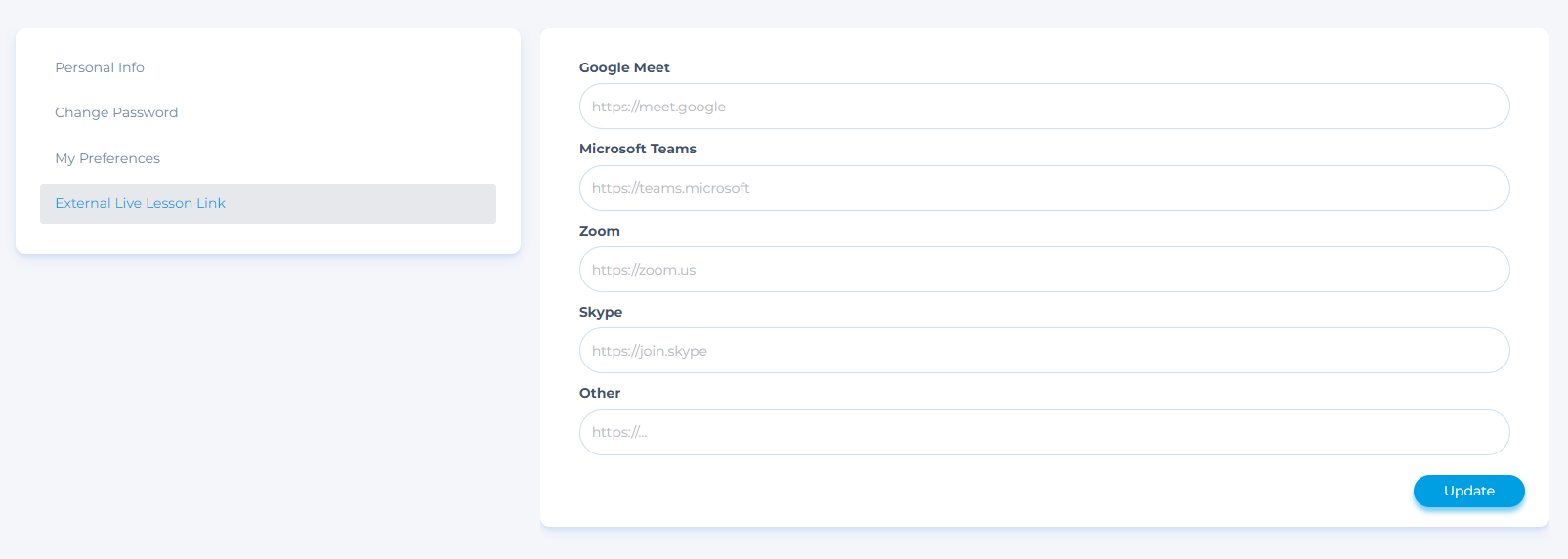
- Select the "Live" module from the menu on the left.
- Select the "Add External Live Lesson" option at the top of the Live module.
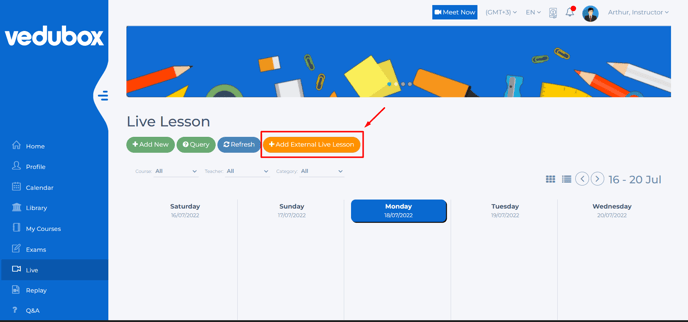
- Select the relevant course.
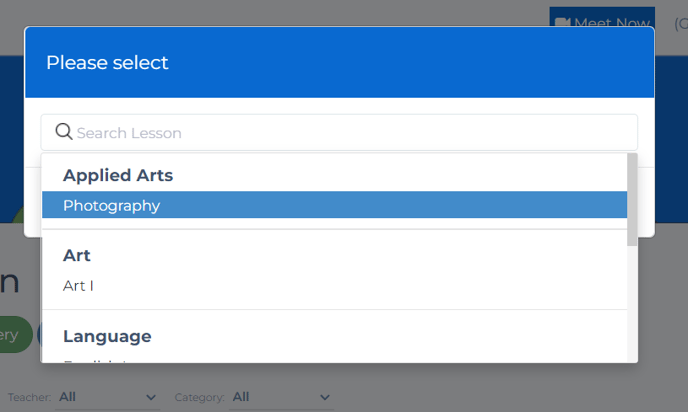
- Select the relevant platform you edited earlier from the external link option.
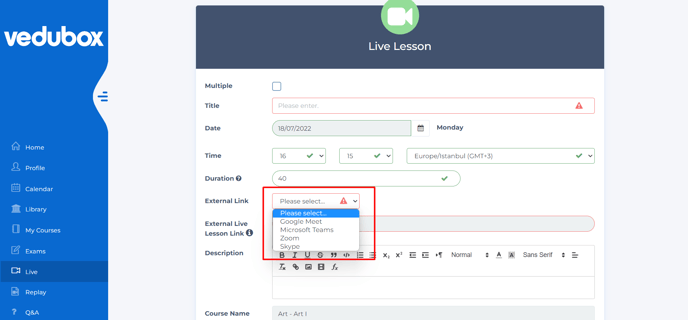
- External live training link will appear automatically. Next, select the save option.
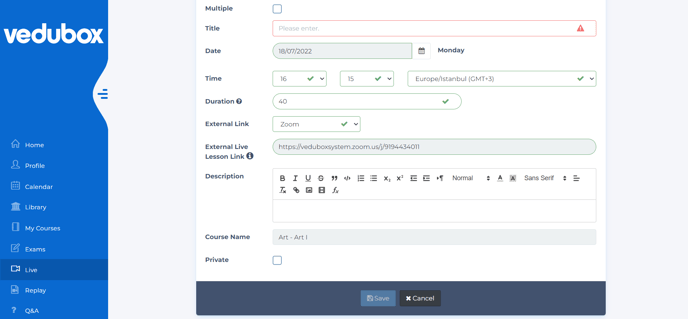
Note:
- When you select the Custom option, you can also create a special live for certain users who have received this training.
- If you choose the links you create as fixed, you can schedule live training/meetings on the same link continuously.
You can access the related video for External Live Course Creation here.