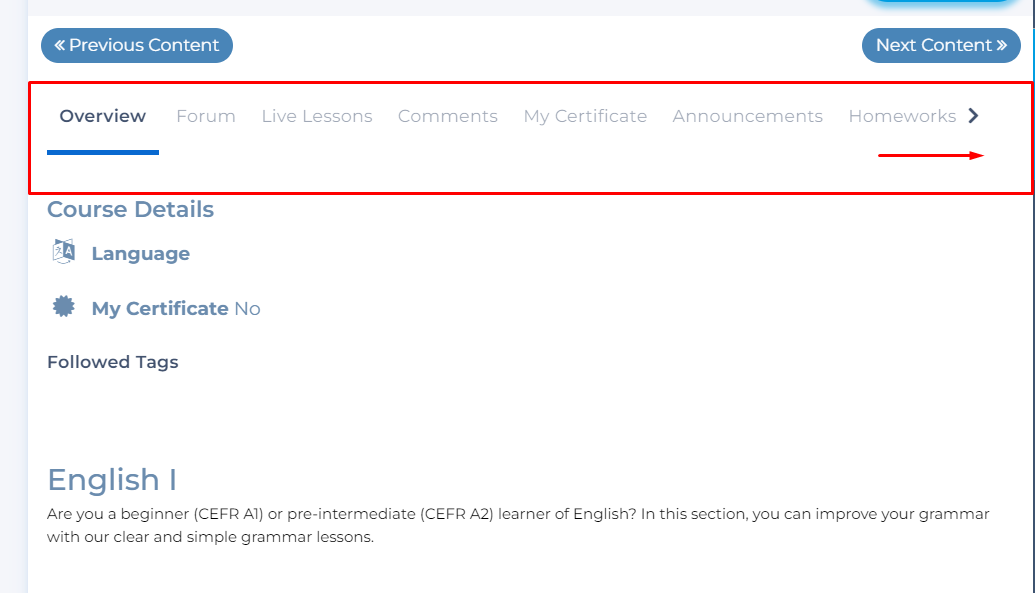Courses for Students
The following user roles and terms have the same functionality:
| Vedubox EDU | Vedubox Corporate |
| Student | User |
| Teacher | Moderator |
This feature allows you to access all courses that you are currently enrolled in.
After logging in with your student account, click on "My Courses" module.
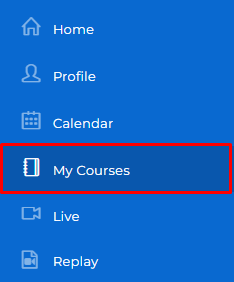
In this area, you can see the courses you are registered for.
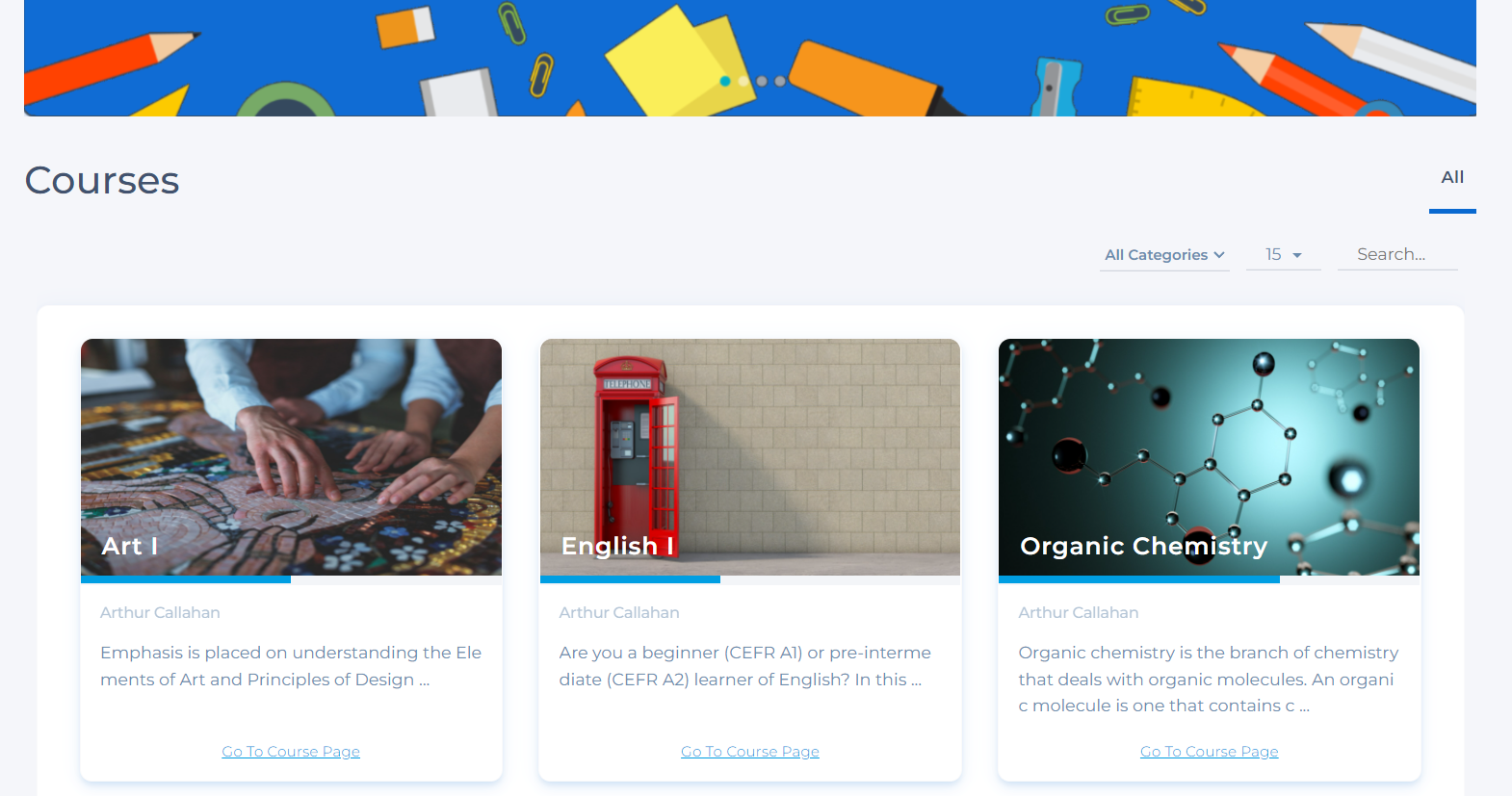
You can access the course contents by clicking on the course image or "Go to Course Page" button under the relevant course.
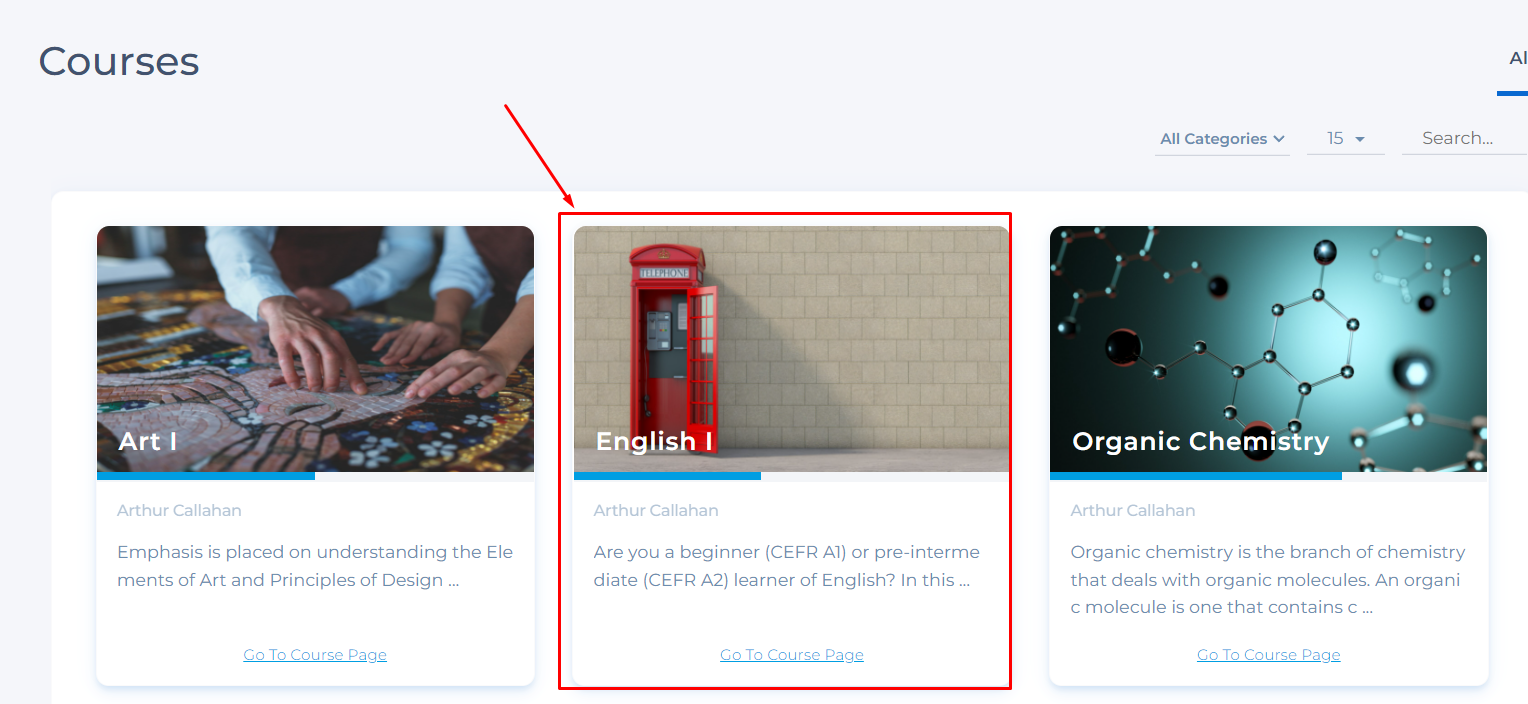
Course contents are presented under the subject headers. The content you click will be displayed in the middle area of the page. According to your progress in the course contents and tests, you can follow the general progress on the course from this area.
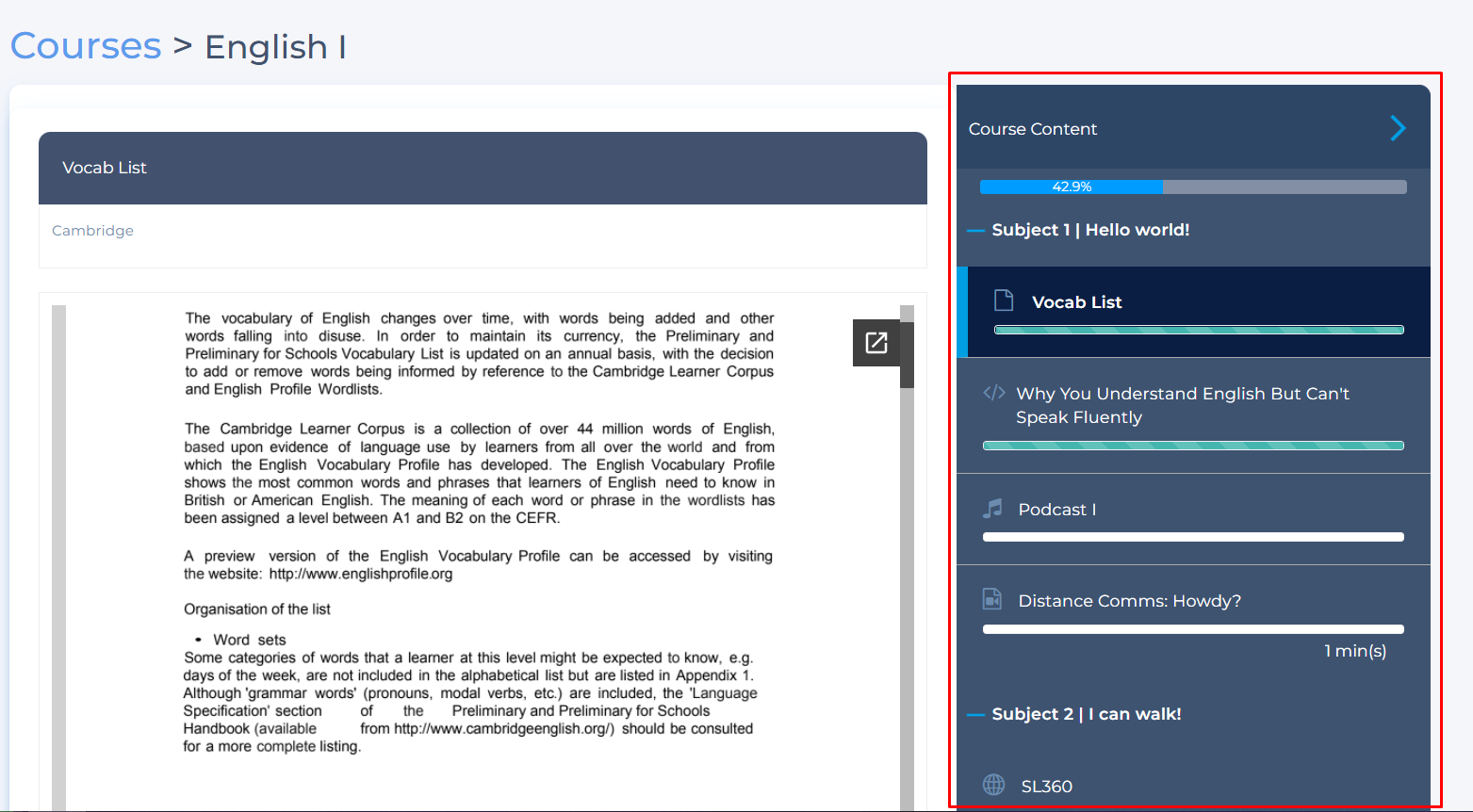
You can see the results of your tests in the course contents by clicking the results button under the relevant test subject. In order for you to see the result in this field, your teacher must activate it by enabling "Allow students to see the results in the relevant test" option.

After clicking the results, you can see your exam report in the field and you can see the answers and solutions by clicking on the view for a detailed report. You can download your result report to your computer by clicking Export .
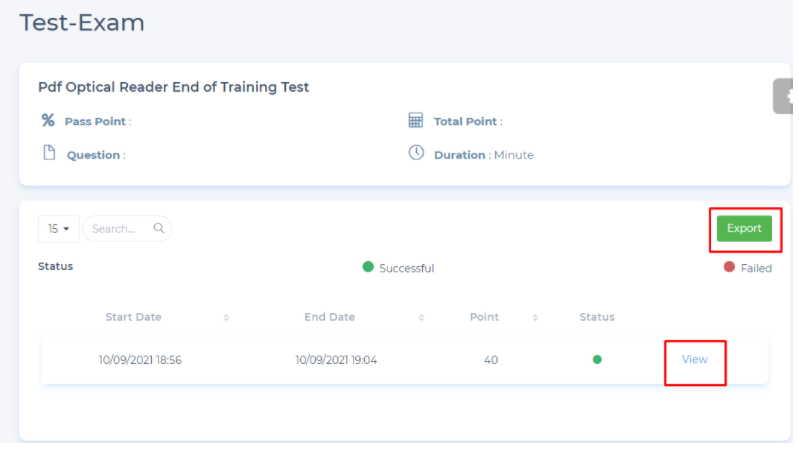
After clicking View, in this page, you can see detailed test report.
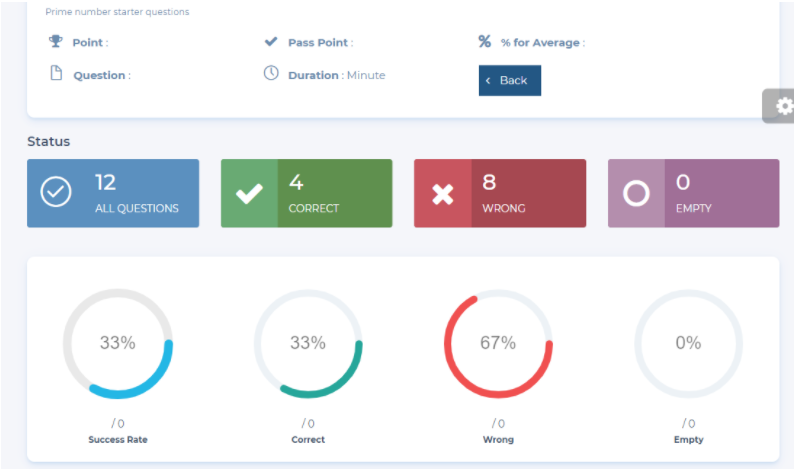
If user evaluation is activated by the teacher, you can evaluate this course/training between 1-5 stars and write a comment.
note: it will appear on the course content page as showing below.
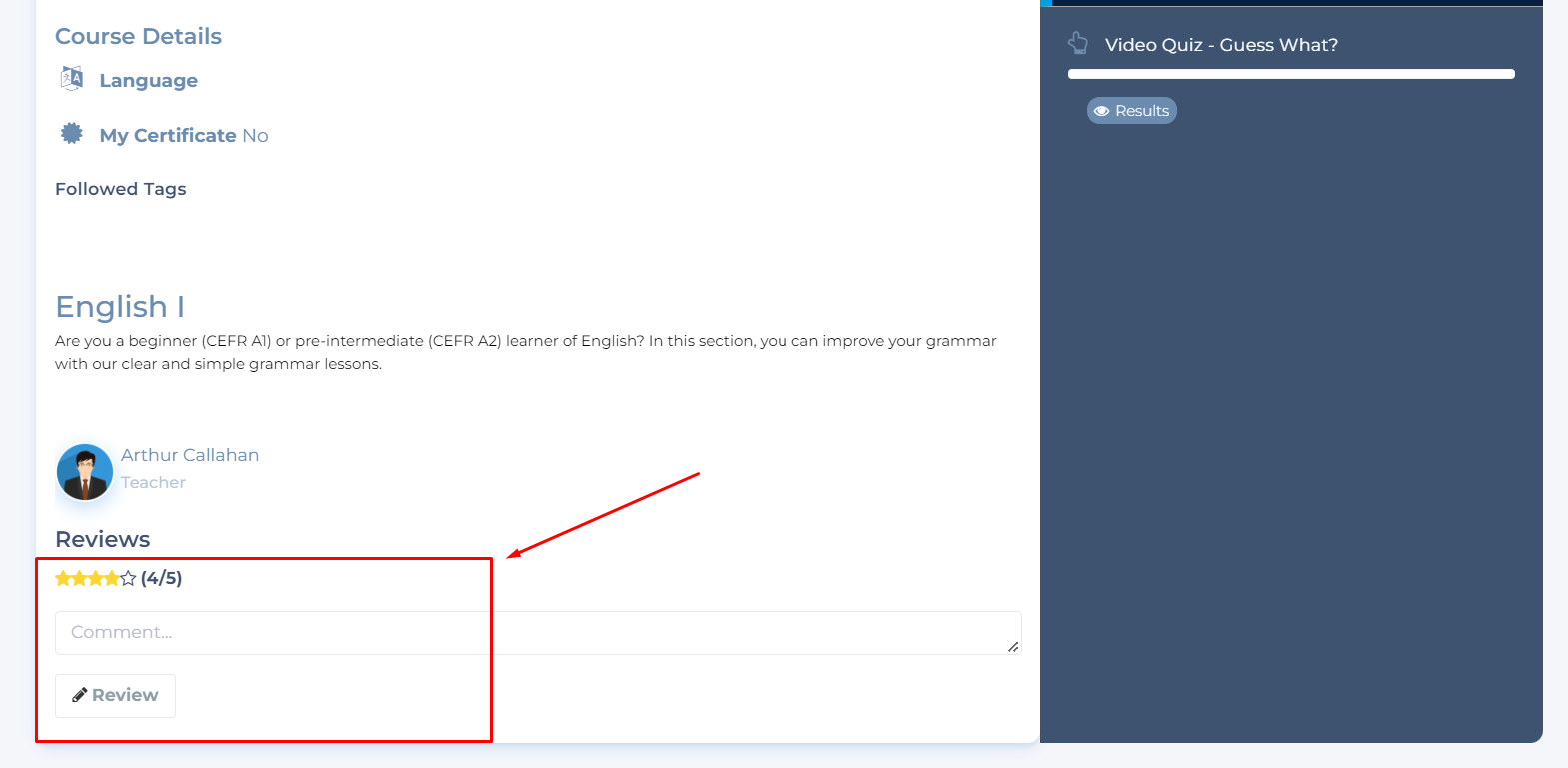
In this area marked in red , you can follow Forum posts, Homework, in-class polls and Course announcements, Files, Notes, and Groups.