Adding Interactive Video - System Administrator
Without the need to use any program on your Vedubox system, you can create interactive videos within the system.
With interactive video, users can measure your video content. You can report by asking questions at the points you have determined.
- Login to your system with your system administrator account.
- Click on the Courses module.
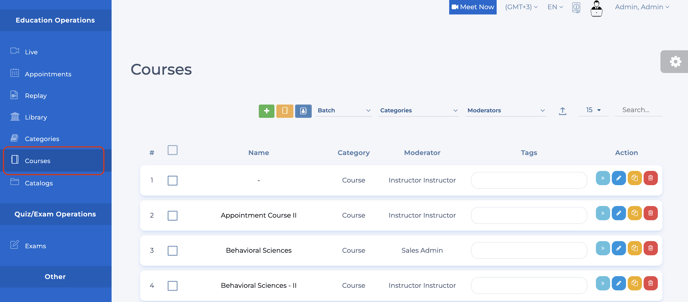
- Click the course that you want to edit.
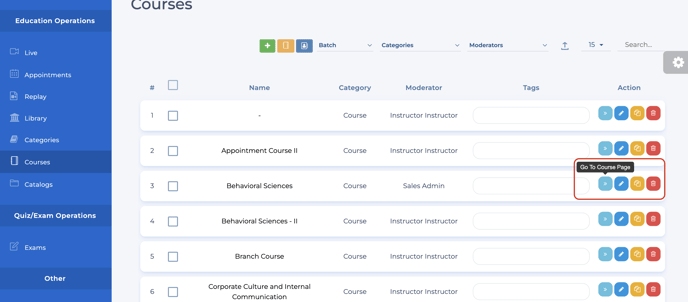
- Click on the "Content Edit" button.
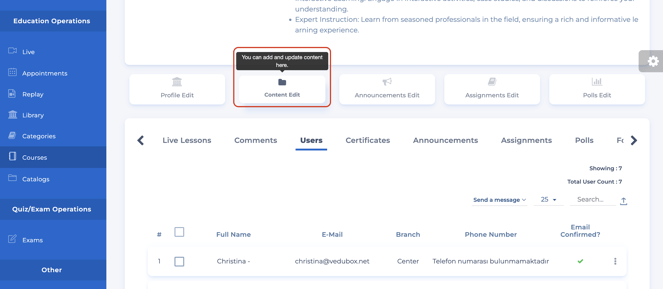
- Click on the "Add Source" button.
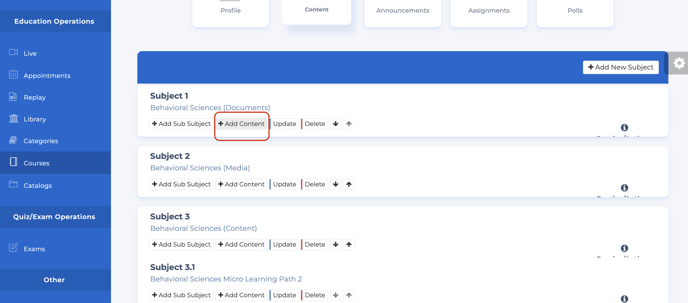
- Click on the "Interactive Video"
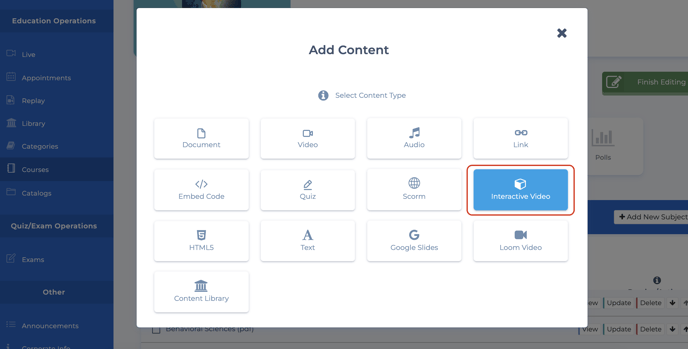
- Enter title and description.
- If you have a video installed on your Vimeo account, enter your id information with the vimeo id option.
- Select your video from your device with the "Select File" button.
- Click on the Save button.
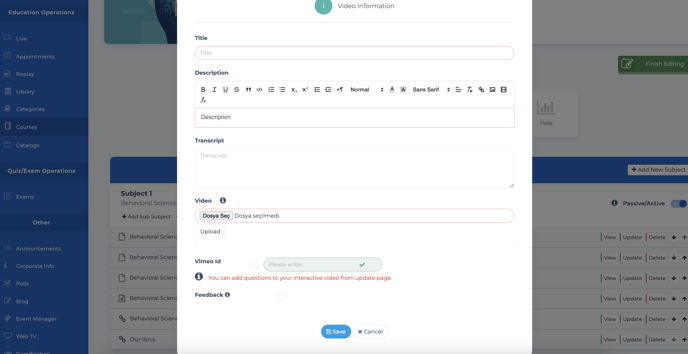
- Click update button
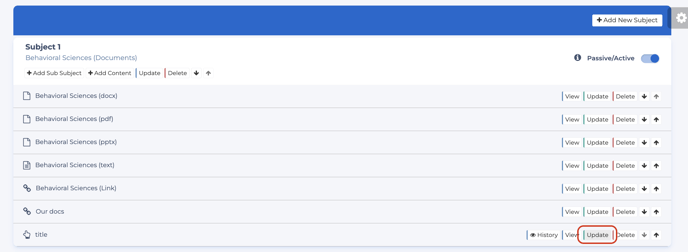
- Click next button
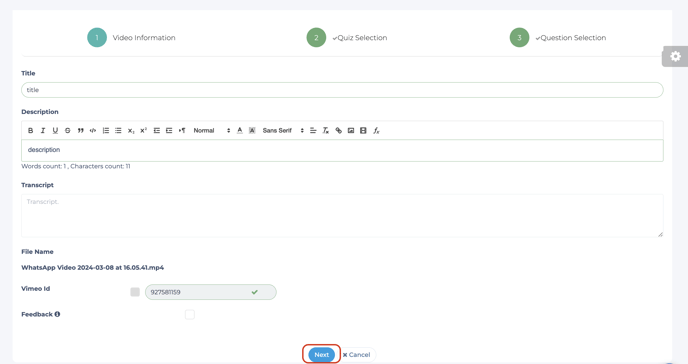
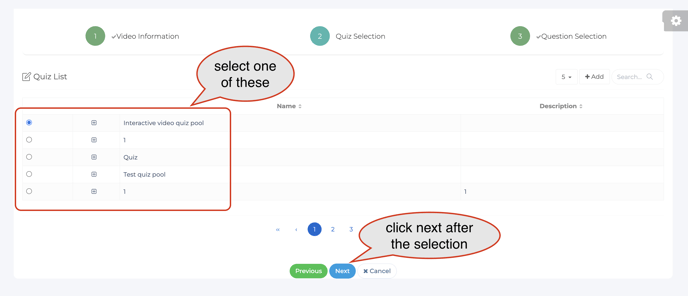
- Please add your questions in the required fields on the video player.The future moments of the questions you added will appear as a yellow line on the player.
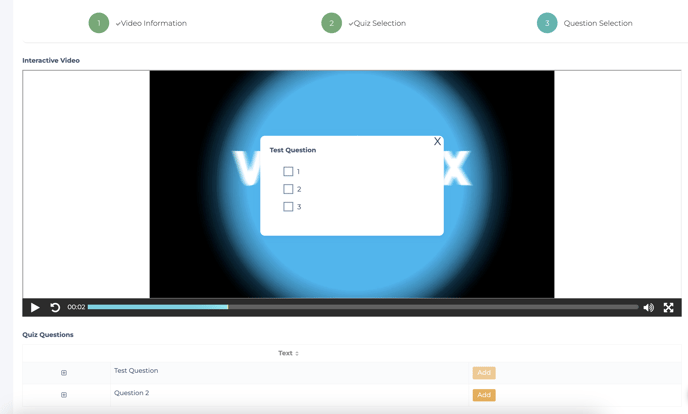
- You can edit the questions you have added from the "Interactive Questions" field below.
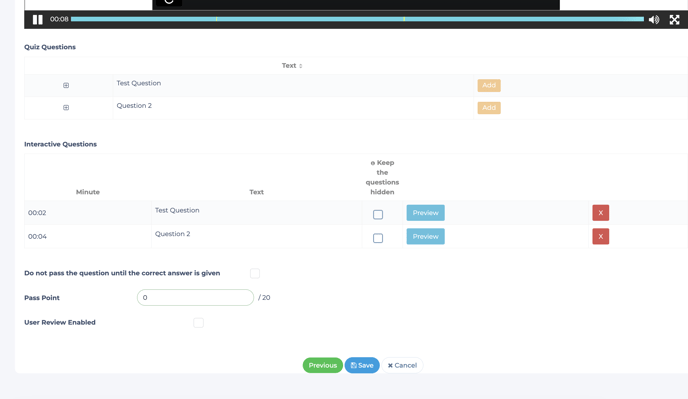
- The "keep the questions hidden" option will remove the yellow lines marked for the moments when questions will appear.
- Set the desired options.
Pass Point: This is the passing score based on the point total of the questions.
User Review Enabled: Allows the user to rate the content out of 5 stars.

The question cannot be skipped until the correct answer is given: Forces the user to skip only when the correct answer is given. There are 2 cases when the wrong answer is given;
- Return to previous point: Allows the user to return to the previous question asked.
- Return to the starting point: Returns to the beginning of the video.

- Click on the Save button.
- Your interactive video content is now ready.